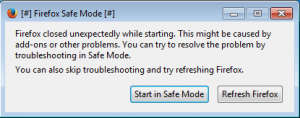When doing a merge using AnkhSVN and doing “pre-merge best practices check” the error message “No uncommitted changes” is shown this means that the working copy is not updated or has changes that are not commited.
However sometimes this error can be shown even when the pending changes window in Visual Studio is empty and you have done update to Latest version. (Most likely there are files that Subversion see as missing or Deleted but that are not shown in the pending changes window)
The solution I use when this happens is to open the working copy folder and use TortoiseSVN to see what is going on and then solve things so that TortoiseSVN shows nothing in the pending changes.
Also from the console “svn status -q” can be used to see what files have changes. (-q means that we only would like status on files that are under version control.